
| Save Emails |
|---|
You can download emails completely and save them into a file (*.eml or *.txt).
Select the email in the main window's listview and choose the menu command File | Save As... or the corresponding button on the toolbar. The "Save As..." dialog appears, where you have to specify directory and filename.
But you can also save several emails at once. In this case the following dialog appears, where you have to specify the destination folder, the save format and a template for the file names (a combination of Subject, Date, Time, To and From):

If the email(s) is not complete yet (because it is too big), it has to be downloaded now. A dialog is displayed providing information of the downloading progress:
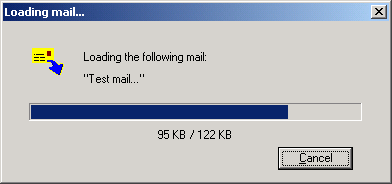
Be aware of the fact, that you need an email program like Outlook Express to open emails saved in the Eml format (*.eml).